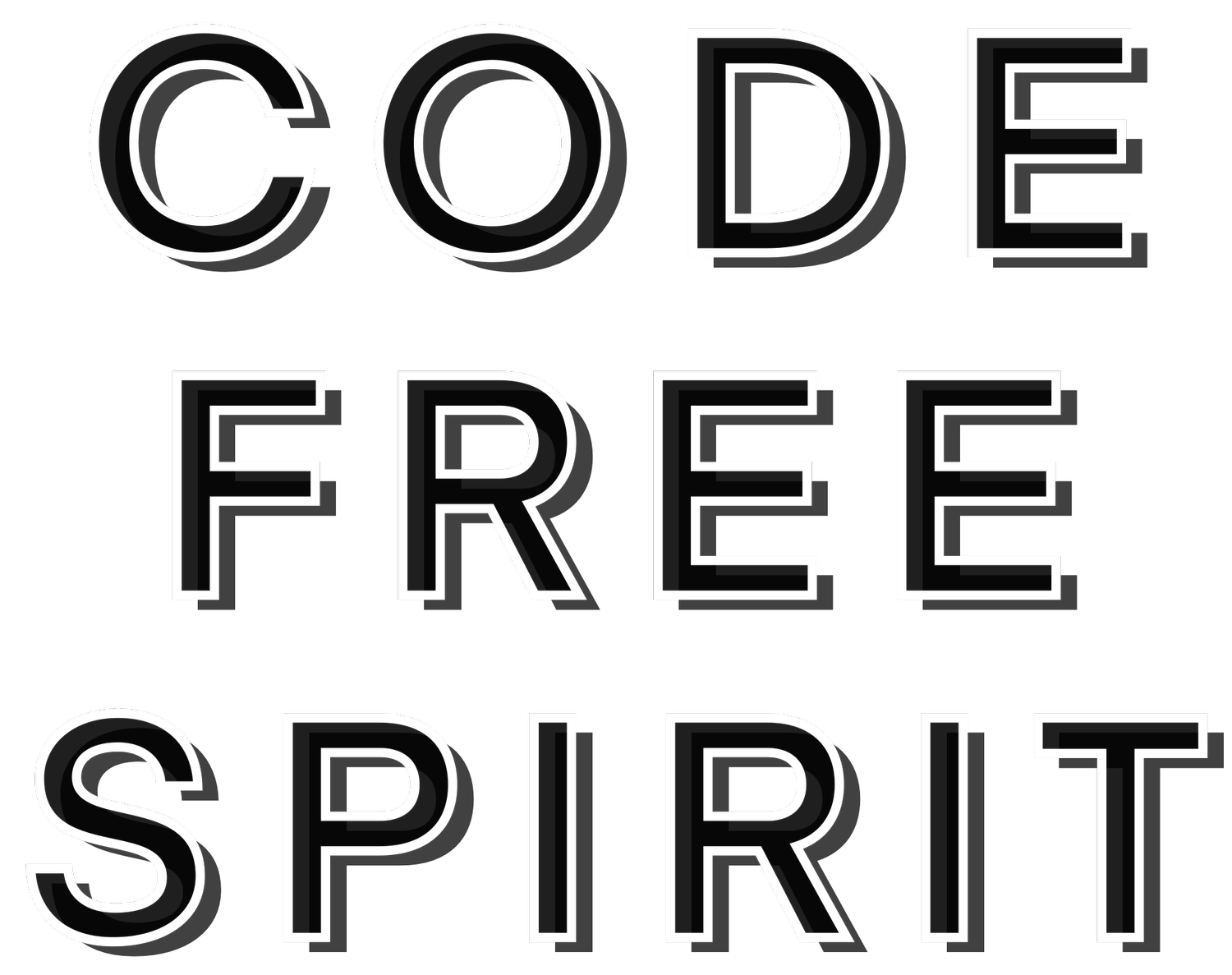Q&A
Do you use AI?
Yes. Some background images, banners, buttons, and navigational text have been rendered by AI (ChatGPT) prompted by my own drawings and art (and my face for the about section).
No. None of my actual artwork is done by AI. It’s all hand-drawn either on paper with pen & ink or using Procreate on my iPad Pro.
Yes. I’ve decided to sell AI rendered versions of illustrations and drawings that I’ve given away and no longer possess. I just had fun one day giving ChatGPT my old photo prompts and liked the way they came out. They’re clearly marked as AI generated and priced at the minimal reasonable amount to receive any compensation from Squarespace payments. I always post the original illustration prompt as well.
Yes. I am aware of the impacts of AI (particularly OpenAI which I’d like to eventually move away from), and when the day comes that I have the time and can afford to employ a designer to handle all the mundane aspects of this site, I will spend my days doing what AI is doing so quickly right now.
No. Unfortunately, today is not that day. Today I still have to go to work.
Why do you post the last few winning tips on the Tip Jar page?
While I would love to keep people guessing about how big a tip they’d need to give in order to win the monthly illustration contest, I believe in a high level of transparency when it comes to people giving me money. I don’t enjoy being manipulated by people so I don’t manipulate others. Before tipping to join the contest, I think it’s only decent to have a reasonable idea of what size tips have won in the past. I don’t expect my audience to have huge amounts of disposable income, and I respect anyone who’s willing to give me some of their hard earned money.
How do I color pages on my device?
iOS users can use the Procreate app to color on their device. If you use a free art app, it may follow the same guidelines as below.
Open a blank canvas in Procreate.
Tap on the Add menu at the top. Click on Add from File. Choose the digital file from the folder you saved it in.
Tap on the Layers menu and adjust the layer style to ‘Multiply’
Add a new layer below the file layer and color away.
You may need to adjust the layer size after it is added depending on what size you made the canvas. Alternatively, you can go to the canvas info menu and ‘Crop or resize’ the canvas to fit.
For Android users, it is recommended to use the Autodesk app.
Open app → tap gallery icon → tap “+” → choose “Import Image”
Resize & center your line art → tap ✔️ to confirm
Open Layers:
Set line art layer to “Multiply”
Lock the line art layer to avoid drawing on it
Tap “+” to add a new layer under the line art
Color on the new layer using brushes or the fill tool
Use extra layers for shadows, highlights, or experiments
Tap menu (☰) → Export to save/share (use PNG to keep transparency)
What is the difference between Print-Only Art Pages and Digital Art Pages?
Digital files are PNG format which is supported by most coloring apps on devices. Digital art pages can also be printed on many of the apps but require more work to print accurately.
Print-only art pages are PDF format to make it easy for most print applications to print at an accurate size and resolution. It should be as easy as opening, selecting the right kind of paper, and printing. No file manipulation involved. My research showed almost no applications (none that were free, thanks Adobe) that allowed you to color PDF’s on your device, so bundle them as a separate item.